User Tools
Table of Contents
OD Workspaces
What are Workspaces
Workspaces are layouts that can be stored within Layout and Modeler. Workspaces allow you to save and restore different window layouts in a fast manner to make it easy and fast to optimize your interface usage the different situations you might find yourself in.
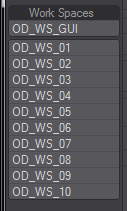
Usage
- OD WS GUI:
Brings up the Gui in which you can create and remove, as well as restore Layouts
- OD WS 01-10:
These allow you to quickly restore the 1-10th layout. You could map these onto hotkeys for fast switching of layouts, not requiring a gui.
Main Interface

- Workspace Name:
The name under which you would like to save the window layout.
- Save WorkSpace:
This will save the current layout under the workspace Name.
- Remove WorkSpace:
This will remove the workspace configuration from disk.
- Saved WorkSpaces:
A pull-down menu with all available workSpaces. Selecting a workSpace, automatically switches to its layout.
What is actually stored, which windows ?
- Layout:
Scene Editor, Image Editor, Surface Editor, Graph Editor, Motion Mixer, Presets (Samples), Python Console, Command History, Preferences, Device Manager, Control Booth, Studio, Dynamics, Flock_Master, Render Properties, Node Editor, Octane IPR Preview, Effects, Master Plugins, OD Workspace
- Modeler:
Image Editor, Graph Editor, Surface Editor, Numeric, Layers, Vertex, Snap Panel, Samples, Python Console, Node Editor, General Options, Point Statistics, Polygon Statistics, Edge Statistics, Point Info, Polygon Info, Edge Info
How To Install
- Unzip to a folder (where ever you store lightwave plugins)
- Add the Lightwave Layout plugin OD_WorkSpaces.pyc
- You'll find a Menu Config you can load via Edit Menus/Import Config.

