User Tools
Table of Contents
OD Substance Reader
What is Substance Reader
Substances can be exported from Allegorithmics Substance Designer as .sbsar files. These files are procedural textures that can have exposed parameters for making adjustments outside of Substance Designer. Typically, these “Substances” will then be rendered as image maps. The Substance Reader allows you to do that inside of Lightwave, with the ability not only access, but also animate any exposed parameters.
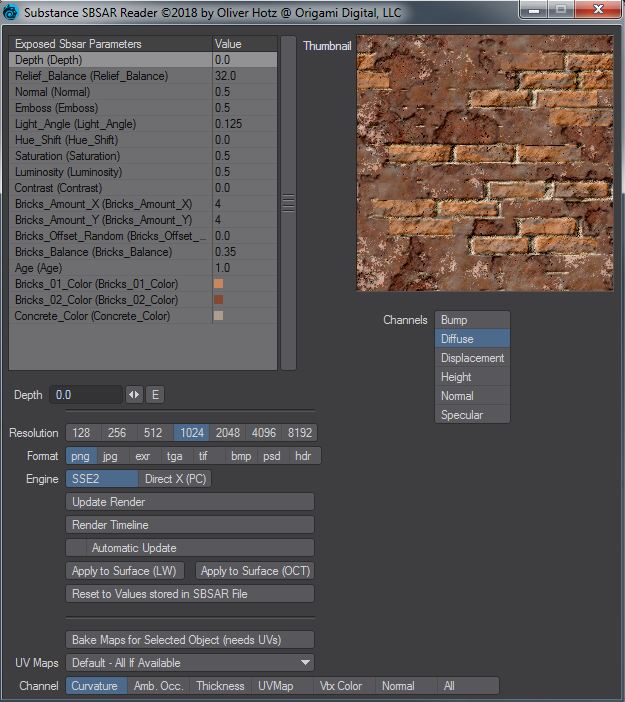
Usage
Upon clicking the substance reader button, you will be prompted to select a .sbsar substance file.
Substance Specific Exposed Parameters
Here you will find all values that have been exposed when the substance was created in substance designer. Upon selecting any of the values a control will be created underneath, along with an “E” button that lets you animate any parameter over time. These parameters define how the substance will render.
General Parameters
- Resolution:
Here you can define the Resolution of the render. (see Engine Resolution Limitations).
- Format:
Here you define the output format of the to be rendered image maps.
- Engine:
SSE2 is Allegorithmics CPU based engine and the resolution Limit is at 2048 pixels. The DirectX (PC) option is actually Allegorithmics GPU based engine, which allows up to 8K rendering of the textures.
- Update Render:
Manually update the render. As soon as you click the update render button, the rendered images will automatically be loaded in the Image Editor. Subsequent renders, will replace the already loaded image. The resulting images, will automatically be saved in the Images folder of the content structure, in a subdirectory based on the name of the substance.
- Render Timeline:
This allows you to bake out an image sequence in case you use animated parameters. While it is not necessary to render to an image sequence, it is much more performant. Once you have your procedural finalized, and there are animated parameters, it is the preferred workflow to render to an image sequence. This also allows you to pass on the scene/object to someone without the Substance Reader plugin.
- Automatic Update:
This will automatically update the render/images after any parameter change
- Apply to Surface (LW):
While the update render loads the resulting rendered images into Lightwaves Image Editor, it does not automatically add them to a surface. The apply to surface creates a principled based material for use in Lightwave 2018's new render engine.
- Apply to Surface (Octane):
This applies the resulting images to an octane based material.
- Reset Values
Resets all values to the initially stored values in the sbsar file.
Object Baking Parameters
- Bake Maps for Selected Object:
Uses the Allegorithmic Baking Mechanism to bake specified maps to image maps.
- UVMaps:
Choose the selected objects UV Map. A UV Map is required for the baking to work.
- Channel:
Choose between different channels available.
Thumbnail Preview
Upon an “Update Render” a thumbnail will appear showing you a preview of the computed image map as well as any channels that were defined to be output when the substance was created.
How to Install
- Unzip to a folder (where ever you store lightwave plugins)
- Add the Lightwave Layout plugin OD_SubstanceToLW.pyc
- You'll find a Menu Config you can load via Edit Menus/Import Config or you can add the OD_ADDSBSAR tool manually to your menu structure.
- Install the Allegorithmic Substance Automation Toolkit. Once Installed, open the zip from the Python API Folder in the Substance toolkit (currently titled: Pysbs-2018.1.0.zip) and inside that zip, there is a pysbs fodler (no other numbers, simply the pysbs folder. There are other folders present (doc, pysbs_demos, pysbs.egg-info), but only the pysbs folder is needed). Copy that folder info the folder of the OD Substance Reader plugin.

