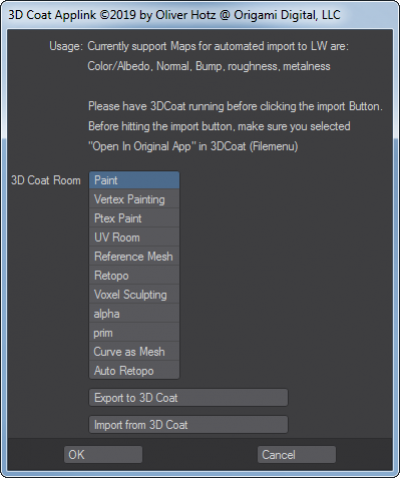User Tools
odtools:od_3dcoatapplinklayout
OD 3DCoat Applink allows you to transfer data from Lightwave to 3DCoat and back. The plugin exists both as a generic Layout plugin, as well as a modeler plugin:
Options:
- 3DCoat Room: Defines the room in which you want to open the currently selected mesh
- Export to 3DCoat: Exports the currently selected mesh into the chosen room in 3DCoat
- Import : Imports the changed mesh as a new mesh in Lightwave. Textures are automatically setup with a principled material
Workflow:
- Upon first start, you are prompted for your 3DCoat install folder as well as the 3DCoat exchange folder (which is usually in your documents/3d-coat folder. This is not a folder that you create, but a folder that is setup by 3dCoat so be sure to select the right folder. Its called Exchange. Once setup, the paths are stored in the configuration. The configuration file can be found in your Lightwave config folder and can be removed should you want to re-setup the paths
- The object you want to export to 3DCoat has to be saved first
- Once you are finished with modifications in 3DCoat, select “Open In Original App” under the 3DCoat file menu
- In Lightwave you can then hit the Import from 3DCoat button and the new mesh will be loaded. The original object is not overwritten or replaced
odtools/od_3dcoatapplinklayout.txt · Last modified: 2019/01/22 10:05 by oliver