User Tools
Table of Contents
OD UberPass
What is UberPass
In its most simplistic form it could be considered scene states. Variations or passes are stored and can be recalled in full or in segments. Its extremely versatile, flexible and easy to use, allowing the user to focus on their creative and letting the tool handle all the technical details. The implementation allows the sharing of the scene states over a network or cloud services such as Dropbox or google drive, and with that, multiple users can work directly on the same exact scene. A user could work on surfacing specific objects, while another user works on the animation, and yet another on the lighting of a scene. States can be at any point combined. Plugins, Motions, Camera, Lights, Objects, Bones, Images, Instancers, Background Setups, etc, all are part of a state, which is automatically saved every time a pass is created and then on restore, the user has the option to recall all parts, or just segments of a state.
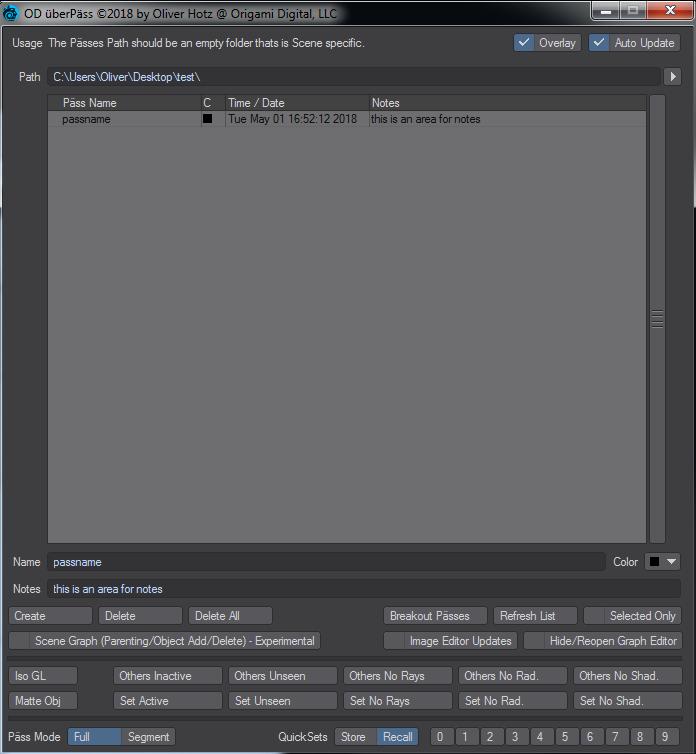
Main Parameters
- OverLay:
Simply puts the name of the pass in the openGL Window.
- AutoLoad:
Immediately loads a pass on selection. With it off, you can delay the loading (which is beneficial when you breakout passes)
- Path:
The location of where you store the passes. This directory should be scene specific, but otherwise has no restrictions on where it can be. You can also share it via Dropbox or other cloud solutions as well as network drives in order to have multiple people have access to the same scene.
Selecting a pass restores the current scene to the state of the pass.
- Name:
The Name of a pass. This could be anything of your choosing.
- Color:
Optionally, you can set a color of a pass. A use case would be for example to pick a color for each user of a scene, where multiple people are working on. Furthermore, you could pick a color that depicts final or render-able passes versus “experiments.
- Notes:
Optionally, you can add some notes that might help you identify the pass later.
- Create:
Creates a pass. It is important to note, that during the creation, ANYTHING will be saved, regardless of GUI selection.
- Delete:
Deletes a selected pass.
- Delete All:
Deletes all Passes.
- Breakout Passes:
You can select one of multiple passes. This will create a subscene/objects folder that creates the objects/scenes relevant to the pass. The result, would be what you'd throw on a render farm, or render out, or pass on as individual scene, or, simply remove it after rendering.
- Refresh List:
Refreshes the Passes List. This would be necessary to see any passes created by another user on another machine, sharing the same passes directory.
- Selected Only:
On Restoring a pass, only the selected objects will be updated. This, on large scenes, can be a timesavor in restoring a pass. With this option, it makes it easy to only load the states of specific items.
- Scene Graph:
This option is experimental. It recreates the parenting, removes objects and adds objects that were present during the scene. Because of how Lightwave creates its ItemIDs, this can potentially lead to issues of items being referenced wrong in plugins/expressions and other scenarios. The keyword is potentially. A lot of the times, it works perfectly fine. This option will graduate from experimental status when some more features are added to the core of LW.
- Image Editor Updates:
This option updates the Image Editor and any changes made in the panel. By default, this is off, as it will actually remove all the images and reload them, due to a limitation of how LW handles some of the data. There's nothing wrong with it, however, if you have 100 images, this could get slow, which is why I made it optional. IF you are not changing any Image adjustments (such as brightness/contrast/gamma) and or apply plugins to the images in the image editor panel, then this option is not needed.
- Hide/Reopen Graph Editor:
On large scenes, on recall, an open graph editor might slow down the process of storing and restoring the states. This option simply makes sure the graph editor is closed during the update, and reopens it (in case it was open). This again is optional, because sometimes you might want to adjust keyframes in a graph editor, and keep it open for quick succession of edits.
Pass Helpers
- Iso GL:
Isolates the currently selection and sets all un-selected objects to be hidden in OpenGL
- Others Inactive:
Deactivates all un-selected objects from rendering.
- Others Unseen:
Sets all un-selected objects to be unseen by camera.
- Others No Rays:
Sets all un-selected objects to be unseen by Rays.
- Others No Rad:
Sets all un-selected objects to be unseen by Radiosity.
- Others No Shad.:
Sets all un-selected objects to not cast shadows.
- Matte Obj:
Sets the matte object toggle for all selected objects.
- Set Active:
Activates all selected objects to render.
- Set Unseen:
Sets all selected objects to be unseen by camera.
- Set No Rays:
Sets all selected objects to be unseen by rays.
- Set No Rad.:
Sets all selected objects to be unseen by radiosity.
- Set No Shad.:
Sets all selected objects to be not cast shadows.
Full vs Segment Mode
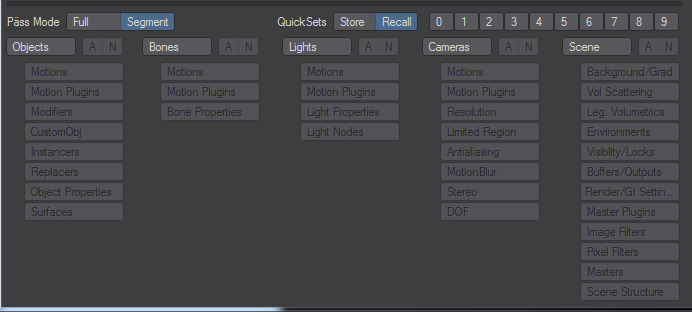
- Pass Mode:
With the full mode activated the selected pass is restored in its entirety. Segment Mode allows you to restore individual parts of a state. As an example, selecting lights will only update lights, selecting objects, will only update the objects. Furthermore its is possible to specify which “parts” of a segment is to be restored, for example, its possible to only restore the motions or surfaces, etc of an object. The “A” button simply toggles All, and “N” deactivates all segment buttons.
- Quick Sets:
Quick Sets are for quickly storing and recalling 10 different setups of segment modes. To store, simply select the Store button, adjust the segment setups, and click the number you want to store that “preset” in. To recall, click the recall option, and the number you which to restore. Those numbers, can also be selected via the 1 to 0 key on the keyboard.
Introduction Video
Limitations
There are few things, that are currently not supported until adequate changes can be made by the LW Group.
- BoneDisplacement Maps (T-Buttons): Save/Load works, but that's it, as long as they were always present, they will save/load the different states. But it will not work when one state has them enabled, and the other not.
- Stereoscopic Camera Display Options: Anaglyph openGL mode and Apply Anaglyph filter

