Table of Contents
OD PieMenu
What is the PieMenu
The PieMenu is a new context sensitive menu system for Lightwave Layout. What does context sensitive mean - it means that the menu differs depending on what you have selected. The PieMenu has a Scene, Object, Bone, Light, Camera, Surface & Graph Editor context. Further more, it not only allows you to pass parameters to a command, but also string many commands together and use them as a macro for the future. The menu can be invoked via a button or hotkey, and will appear centered on your mouse pointer. Tooltips for each of the PieMenu's buttons show you the actual command or command sequence being issued.
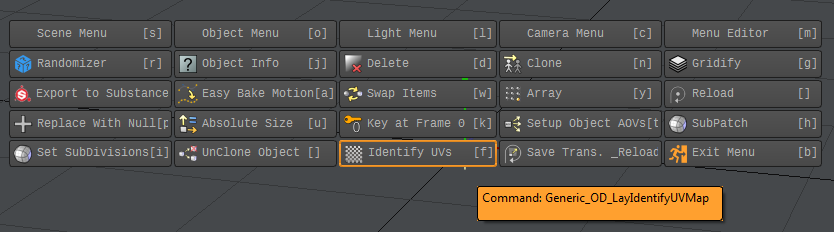
PieMenu Editor
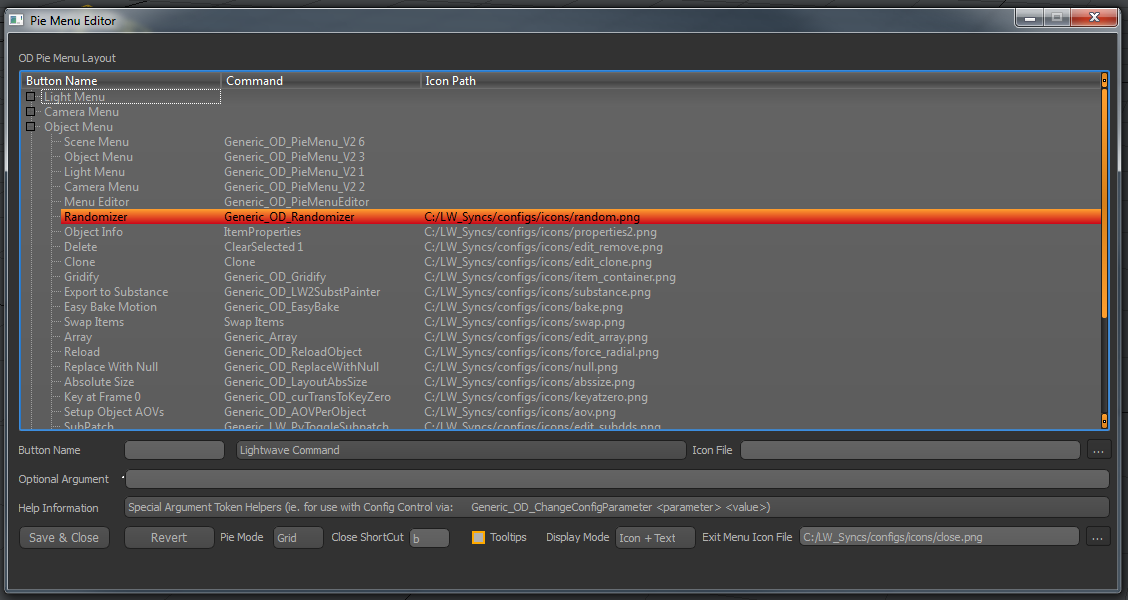
- How to add a button:
Right click on any of the contexts, and click Add. This will add an empty entry which you can then select, and define the button name, its command(s) and an optional icon as well.
- How to remove a button:
Right click on the button you want to delete and click delete.
- How to create a Macro:
Make sure you select “Lightwave Command” next to the button name and then you can stack commands like:
Clone 1;AddPosition 0 1 0;Clone 2;Rotate 0 45 0
This will Clone one time, then change the position by 1m up, then clone 2 more times, and rotate by 45 degrees on the pitch
The commands, as seen above, have to be separated by a semicolon. Additional Custom Variables are: $rand(<min>:<max) : which will give you a random value, ie $rand(0:1) will give a random value between 0 and 1 $multi : which will make any normally single object command work on the entire object selection
How To Install
- Unzip to a folder (where ever you store lightwave plugins) and put the License File keyfile into your config folder (where lightwave stores your configs)
- (YOU DO NOT NEED TO RENAME THE LICENSE FILE - JUST COPY TO THE CONFIG FOLDER)
- copy the odpiemenu.cfg into the lw config folder. By default, thats in C:\Users\username>\.NewTek\LightWave\2018.x but whereever you would fine lw LW2018.x-64.CFG and the like.
- copy the icons folder wherever you like (I also keep it in the config folder)
- open the cfg file in a text editor.. and mass replace the filepath to where you put the icons folder.. make sure you use / instead of \
- right click on the font and install it… its a free monospace font, that allows me to align everything more easily
- add both plugins and map the OD_Piemenu onto lets say the b key in the short cuts..
- now.. you are all good to go.. just press the b key, and the menu should show up. and you can use the pie menu editor to make changes, etc.